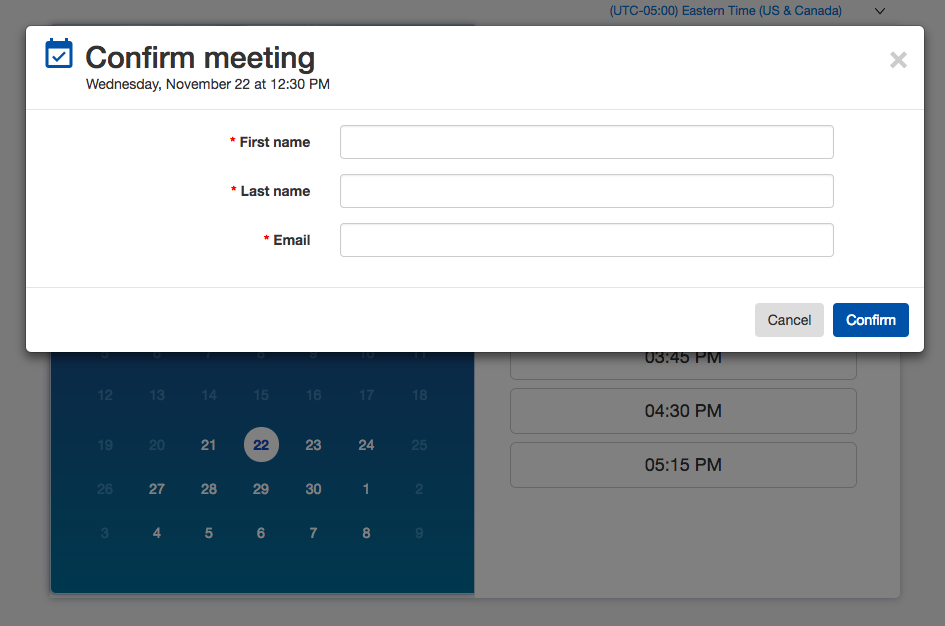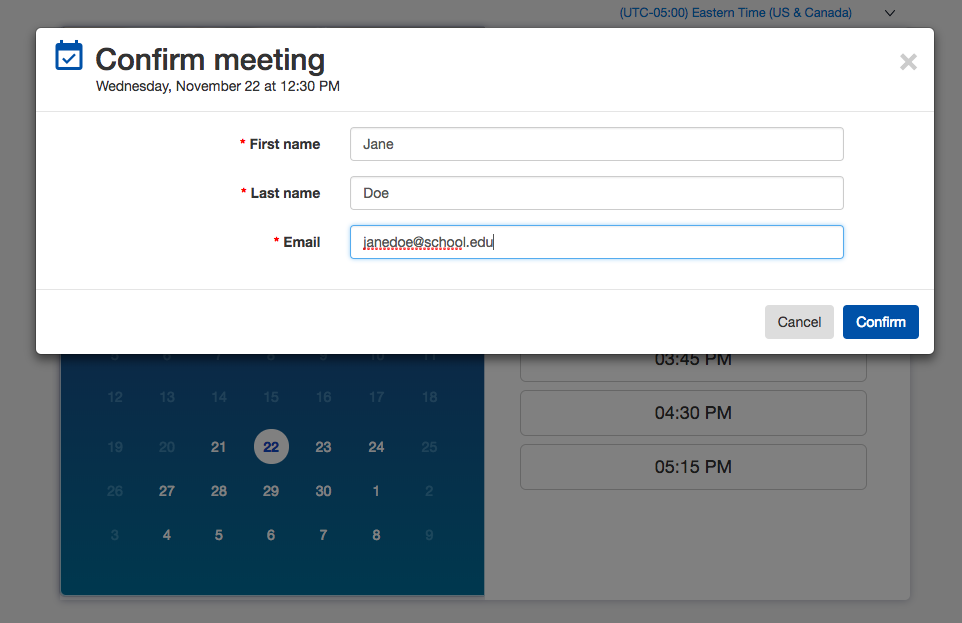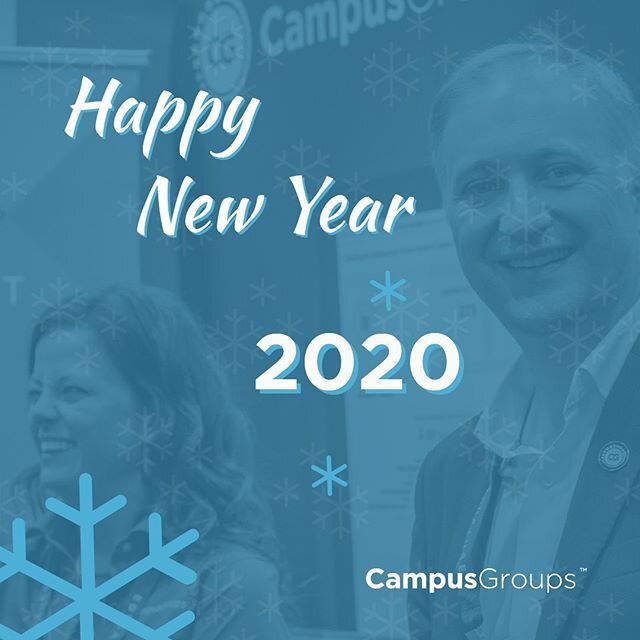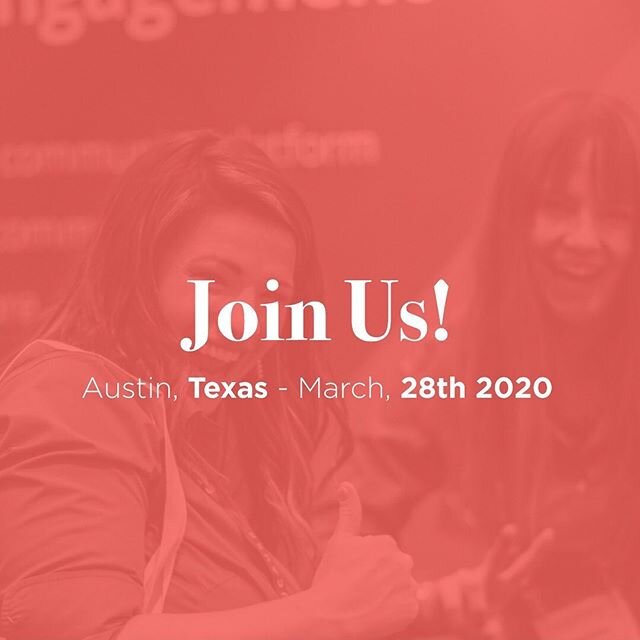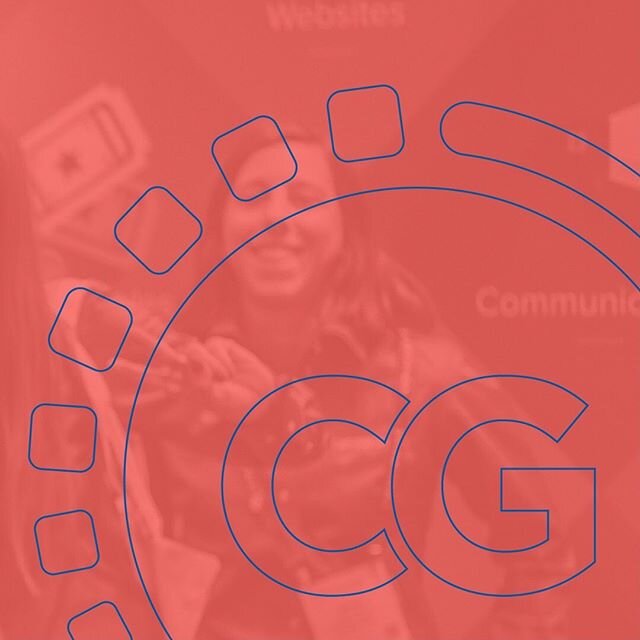Book Meetings Online: Quick & Easy Meeting Scheduler
/Connect your Office365 or Google Calendar with CampusGroups
Meetings happen every day. Perhaps you're a student who needs to book a meeting with an advisor, or you're a faculty or staff member with office hours who needs students to reserve a time to meet with you. We all set up meetings with our colleagues, students, club officers and even people outside of our department, campus or company (such as prospective students and alumni). Booking meetings is a critical and frequent task, but coordinating the best time to meet can take a lot of time and add unnecessary stress to your day.
It usually happens like this:
You send your availability. ("I have this and that available. Does that work for you?") The other person must cross-match this information with his or her own calendar and respond with some alternate times and dates. ("How about this date or that date and one of these times?") A series of back and forth emails ensues.
Sound familiar?
The problem is that it's time-consuming for two people to figure out the best date and time to meet when you can't see the availability of the other person (not to mention rescheduling and cancellation issues). Through our collaboration with schools requesting this feature, CampusGroups created a great way to reduce the number of emails and time involved in meeting scheduling.
Eliminate the back and forth of emails
Save time for everyone on campus with the quick & easy way to book meetings. Simply display your available time slots for anyone you invite (on or off campus) to easily book. Your Meetings page shows your availability at a glance and updates automatically when someone books a time slot, immediately synchronizing with your Office 365 or Google Calendar.
Here's how it works:
First, connect your Office365 or Google Calendar to CampusGroups. Your Meetings page will check when you're available and present time slots available for anyone you invite to book.
Then, create a new meeting link showing your available time slots. You'll be able to send this link to anyone you want to be able to book a meeting with you, even people outside of the campus community.
Create as many time slots as you want! You can also show your available time slots without exposing your entire calendar, just what you've designated as available. Restrict your available times to certain days and times of the day by creating one or more meetings of different durations (such as 30 or 45 or 60 minutes) for people to book with you. (For example, you might add your availabilities for each day, such as Monday - Thursday 9-5pm and Friday 9-1pm and 4-5pm.)
Every time you update your availability on your Meetings page, it automatically updates your Calendar page with your new availability. This way, when someone wants to book a meeting with you, they will enjoy more flexibility and always be able to see your latest availabilities.
Now you're ready to send customized links to your very own meeting calendar (which includes a photo of you so they know they're booking the right person!)
This is very useful for anyone on campus who has certain times available, such as:
Reserving a time to meet with faculty and staff who have office hours
Advising students
Meeting with student leaders on campus
Meeting with prospective students
Setting up mock job interviews with alumni volunteers.
Once the meeting is booked, a meeting will be created automatically in your calendar (Office365 or Google calendar), and the other person will receive email notifications to confirm and will be able to add the meeting to his or her calendar as well. You can edit the meeting, change the time and date, or cancel the meeting. Both parties are notified of updates through their Outlook or Google calendar.
Key Details
You don't need to be logged on to see your Meeting calendar using the link you send people. (It's a public page, so anyone with the link can see it, including anyone you invite from outside of the campus community.)
You can require people to book a minimum amount of time in advance. For example, you must book a meeting at least 30 minutes, 3 hours or 1 day before the scheduled meeting time.
CampusGroups Meeting feature integrates with your Office365 or Google Calendar to help coordinate your professional and private schedule.
We are constantly improving this feature! Group meeting scheduling and the ability to add custom questions on your pop-up Meeting Scheduler are coming soon.
Interested in learning more about automating meeting scheduling? Please contact us for a personalized demo. We'd love to hear from you!