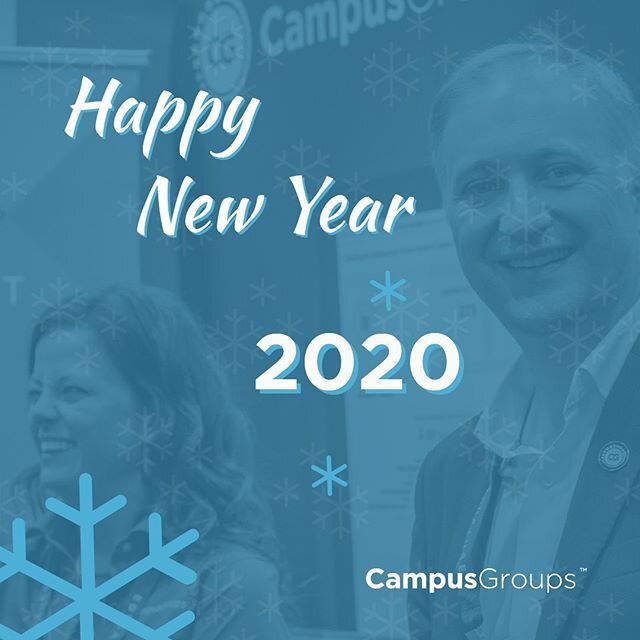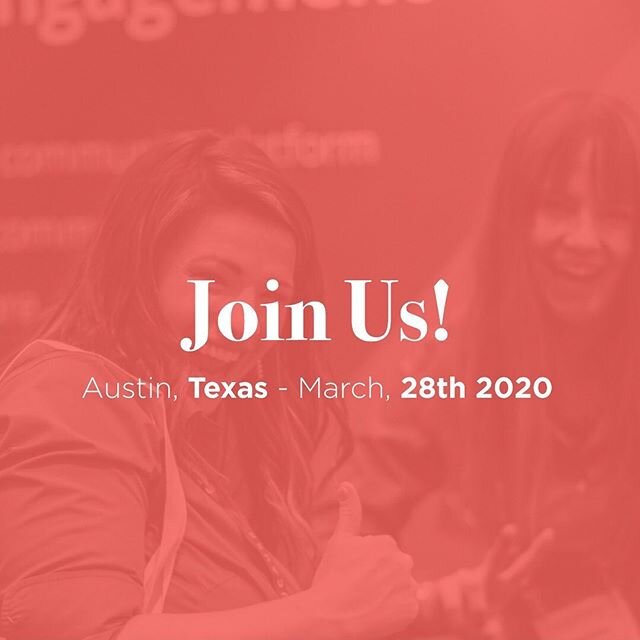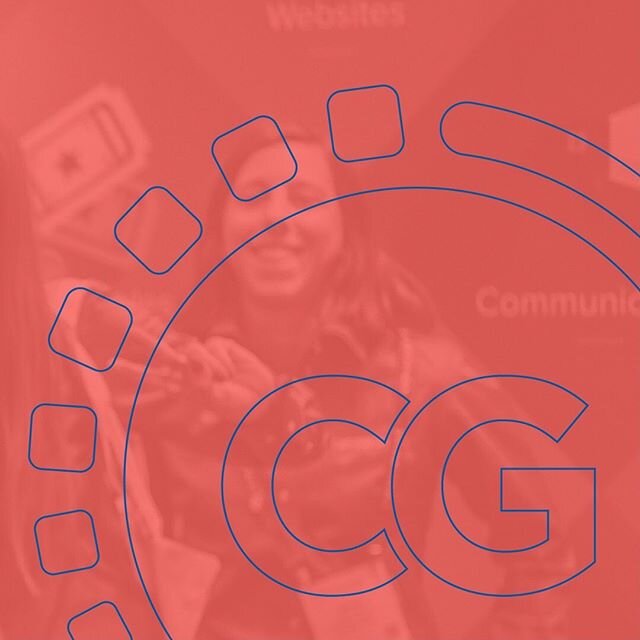Organize Your Next Video Conference With CampusGroups!
/We added a new location option for your events to take place, online.
Prior to COVID-19, CampusGroups Events location field was used just 674 times to enter Zoom meeting links. In just 1 week after launching our new Video Conferencing feature, we had more than 980 events created with video conference links (75% were Zoom links).
When creating a new event with CampusGroups, you can now select a new location option called “Video Conferencing”.
Simply create a new event and follow the below steps:
Check the “Video Conferencing” box
Create your video conferencing link
Paste your link in the meeting link section
Select which meeting app you are using in the drop down menu
Filter who can see the link to manage privacy
You can choose how to display your meeting’s link: show it to everyone, only to logged on users, or only to users who are registered for your event. This allows you to manage your event’s privacy.
This new option is available in the third section of your event creation, called WHERE.
Want to learn more about leveraging CampusGroups to help keep students connected, virtually engaged and efficiently manage online programming? Please check out our blog post on Communications and Community with COVID-19, or feel free to reach out to chat with one of our team members on a quick demo call.