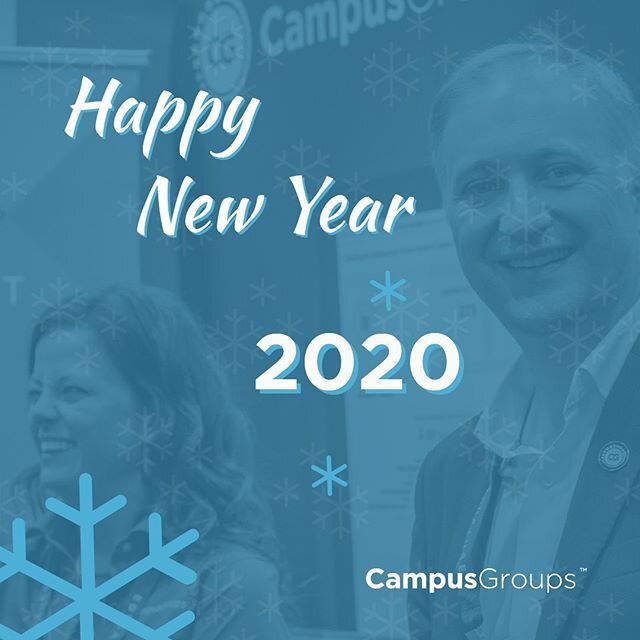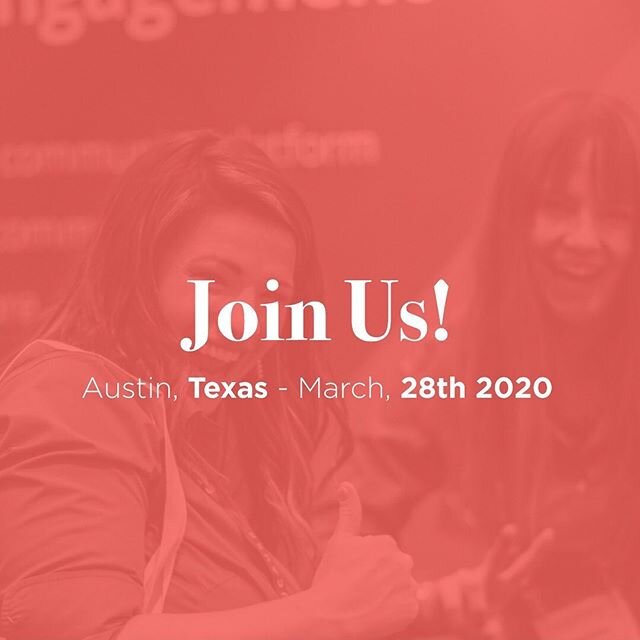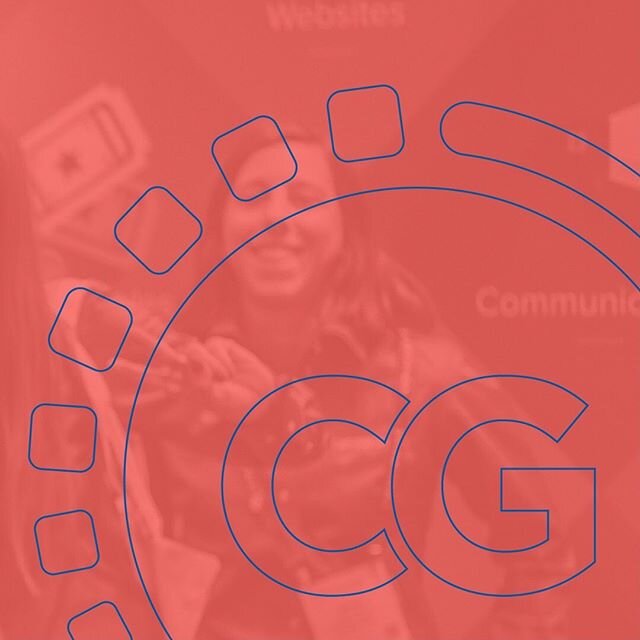Additional Info and Transfer Status provided in Money Section
/To improve Tracking of Money Transfers we added extra Info on all Clubs Payment Transactions. You can see this Info when managing your Group by hitting the 'Money' Tab in your Manage Toolbar. Status, Account and Fees Info appear on the last Columns on the Right Part of the Transfers Table.
This Way you can monitor in Real Time where the Club's and Members' Money is.