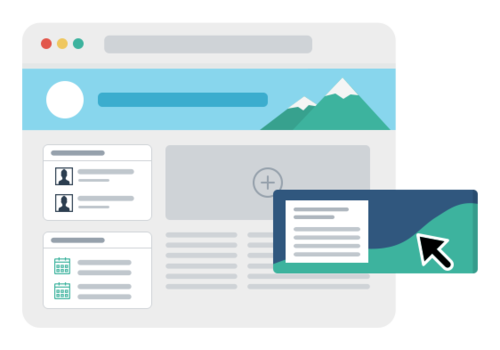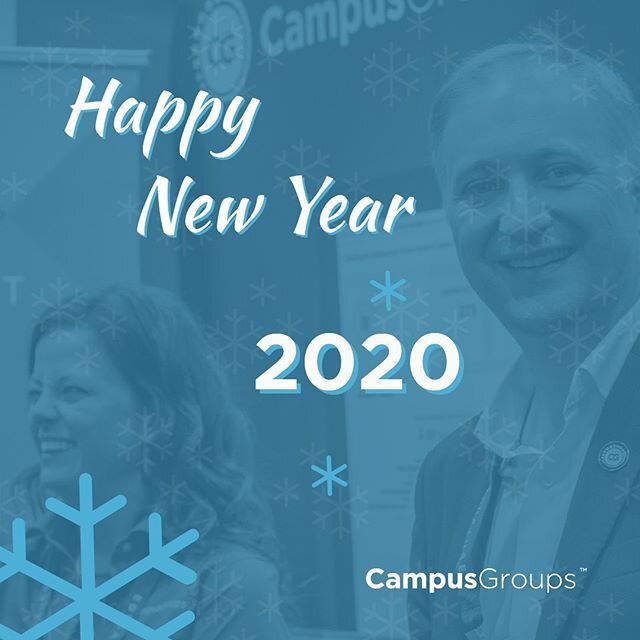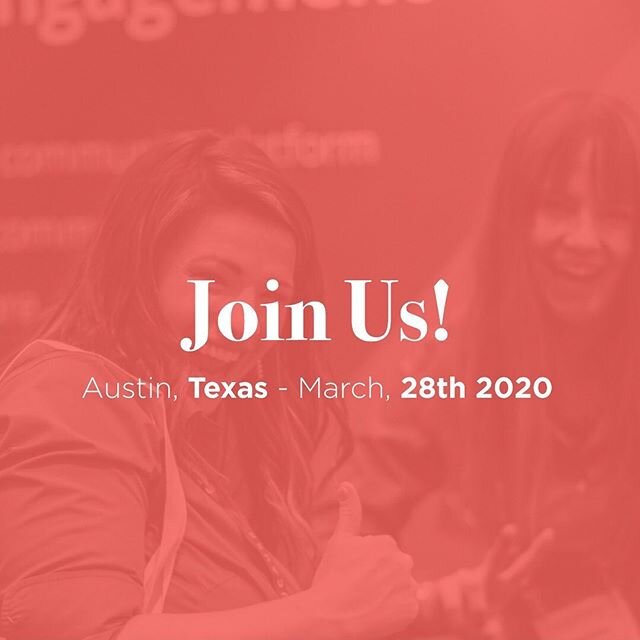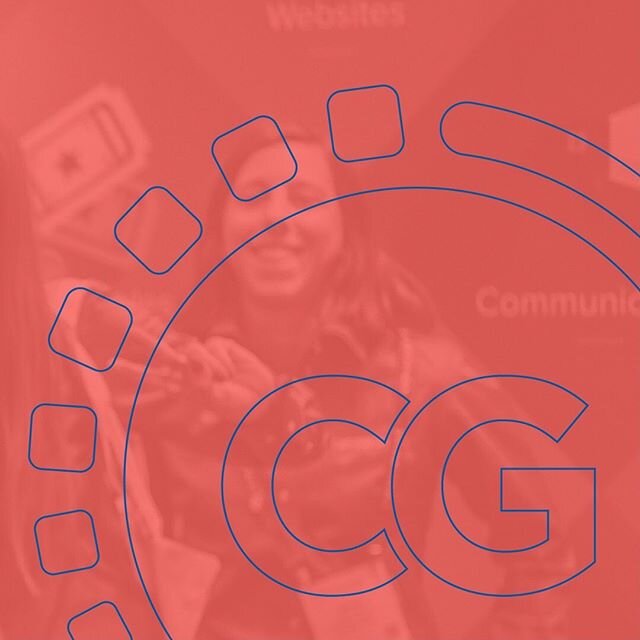6 Things to Know About Files Management in CampusGroups!
/Easily & effectively collaborate
Keeping all your files in a centralized location improves collaboration and simplifies officer transitions. Files can be uploaded, edited, and shared in many locations in CampusGroups. You can share, access and manage your documents securely from any device.
Here are 6 quick things to know about managing your files in CampusGroups:
1. Upload
Upload documents and photos and put them into directories or subdirectories. You can create a hierarchy of folders, just like on your computer. Easily upload up to 50 documents at once.
2. Access
Centralized storage within CampusGroups yields a great advantage in that future generations of officers will have quick access to helpful documents from past officers.
3. Edit
Once uploaded, Excel, PPT and Word files can also be downloaded and/or edited online. Just click the Edit button to open up an online editor (similar to Google docs). Once you save the file online, the updates are immediately saved in CampusGroups. This makes collaboration among officers a breeze!
4. Share
You can share these documents on your website and group page: one document at a time or the entire folder. Choose to share with all of your members or just a subsection of your group. Finally, just like on Dropbox, you can generate a link that will share an entire folder. (You can send the link by email; anyone with the link will be able to access the contents of the folder.)
5. Widget
Add a dedicated widget to your website to display all or some of your documents. This is an easy way for your members to view and download files.
6. Store
Files are automatically collected and stored when you attach a file to an email you send out or to an event. Current and future officers can access anytime they need.
For more information, please do not hesitate to contact us or set up a demo. We'd love to hear from you!